Log Exporter
The Log Exporter allows you to push RADIUSaaS Logs to an external Security information and event management (SIEM) system for monitoring and alerting.
General
Logs will be fetched every 60 seconds and sent to your configured Export Target(s). Currently, the Log Exporter can connect to the following target systems:
The Log Exporter allows you to configure a specific Message Filter for each target. For example:
Send every entry where a user was not able to login to a Log Analytics Workspace
Send every failed TCP connection to a Microsoft Teams Channel
Message Filter
The Message Filter that can be configured for each target helps you to only receive those logs, that are really relevant for your monitoring and alerting system.
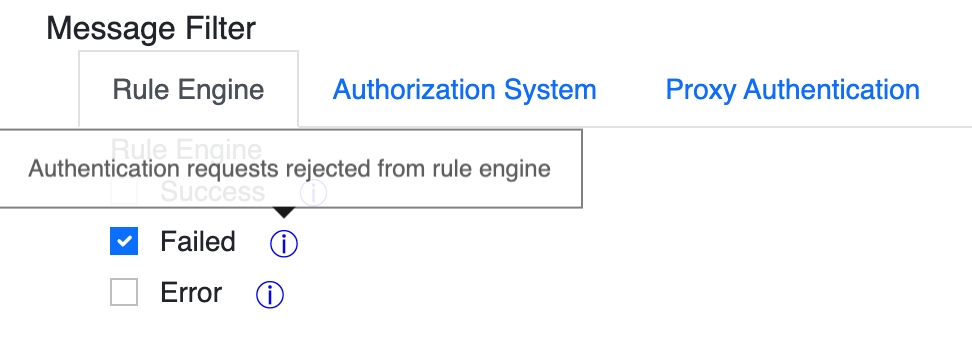
The filter can be configured to only consider logs from certain sources/sub-system from the RADIUSaaS platform:
Rule Engine
Authorization System
Proxy Authentication
Furthermore, the log level can be configured for each of those sub-systems.
If you are familiar with reading the RADIUSaaS' raw log data and have already identified a set of messages that are of interest for you, you can very easily derive from those messages the suitable filter settings for export. Therefore, below table provides a mapping from the log message origin (sub-system) to the tags property as well as from the log level to the level property of each log message.
Rule Engine
engine
Success = INFO
Failed = WARNING
Error = ERROR
Authorization System
detail
Requests = debug
Success = info
Failed = warning
Error = error
Proxy Authentication
proxy
Connections = debug
Success = info
Failed = warning
Error = error
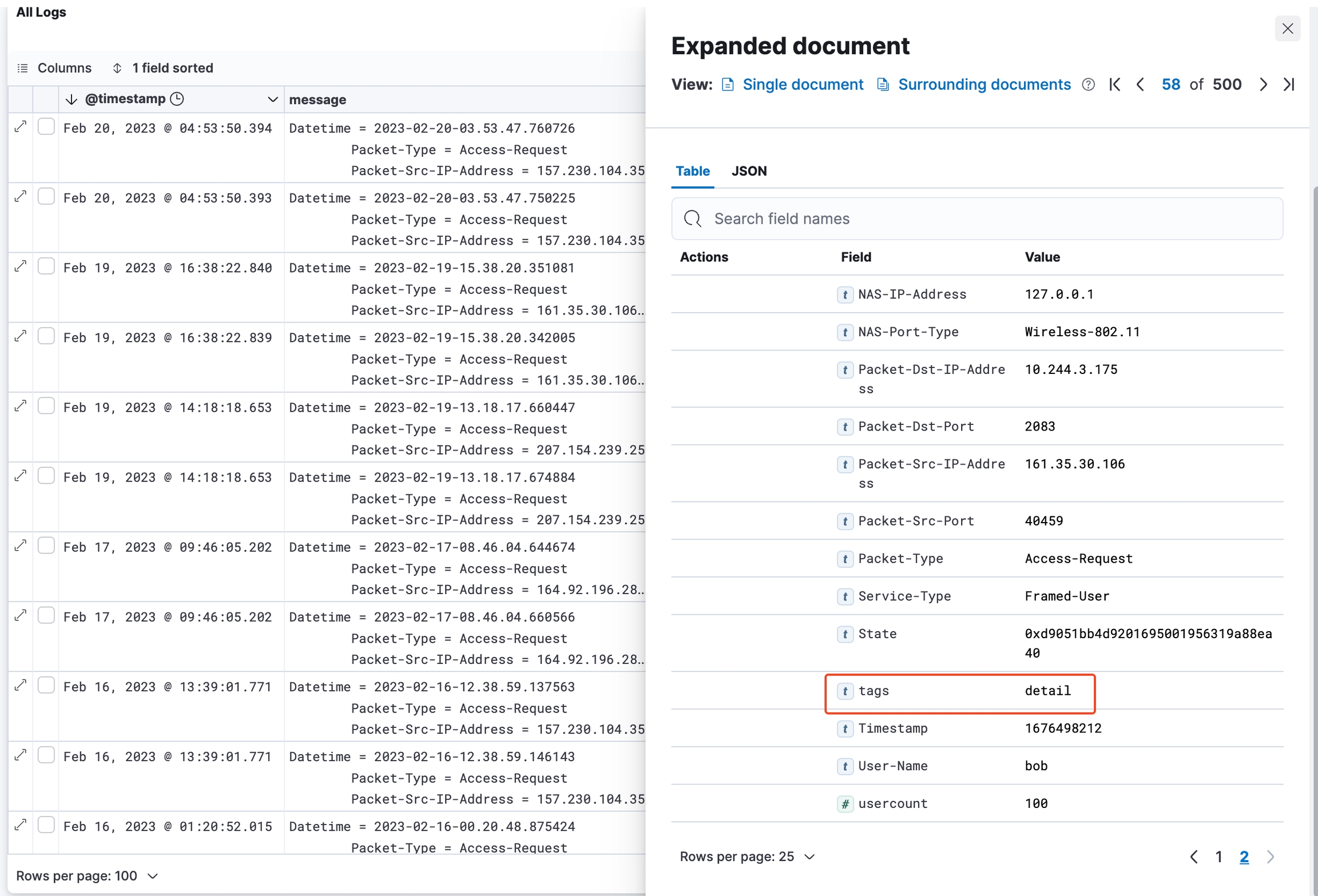
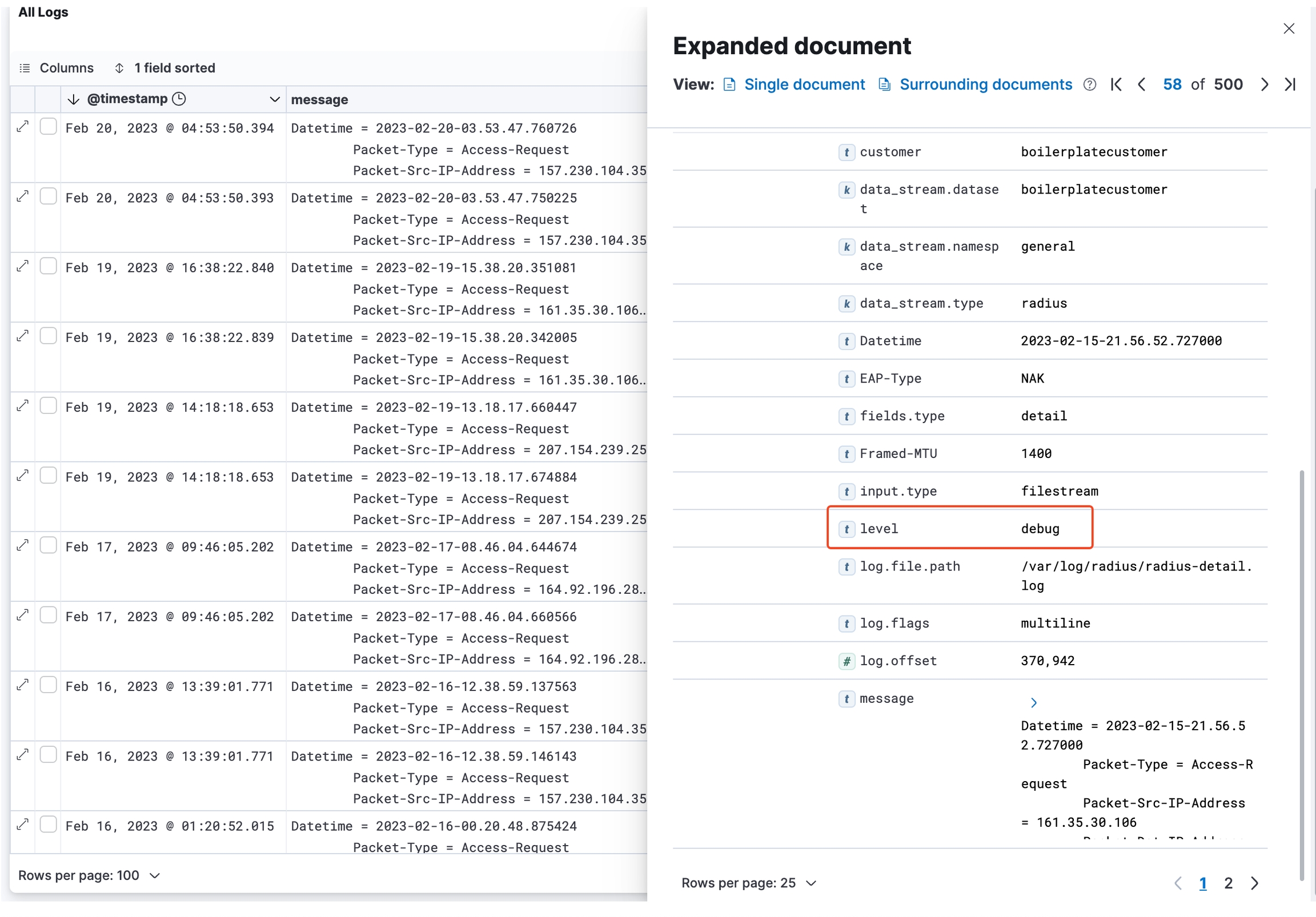
Message
No matter which target type(s) you have selected, you will have to edit the data template describing how the export message should be structured using Jinja2 as template engine: https://jinja.palletsprojects.com/en/3.1.x/templates/
The Log Exporter has access to every field in a log message that is hierarchically located under the_source property. It is made available through the data object in the Message editor.
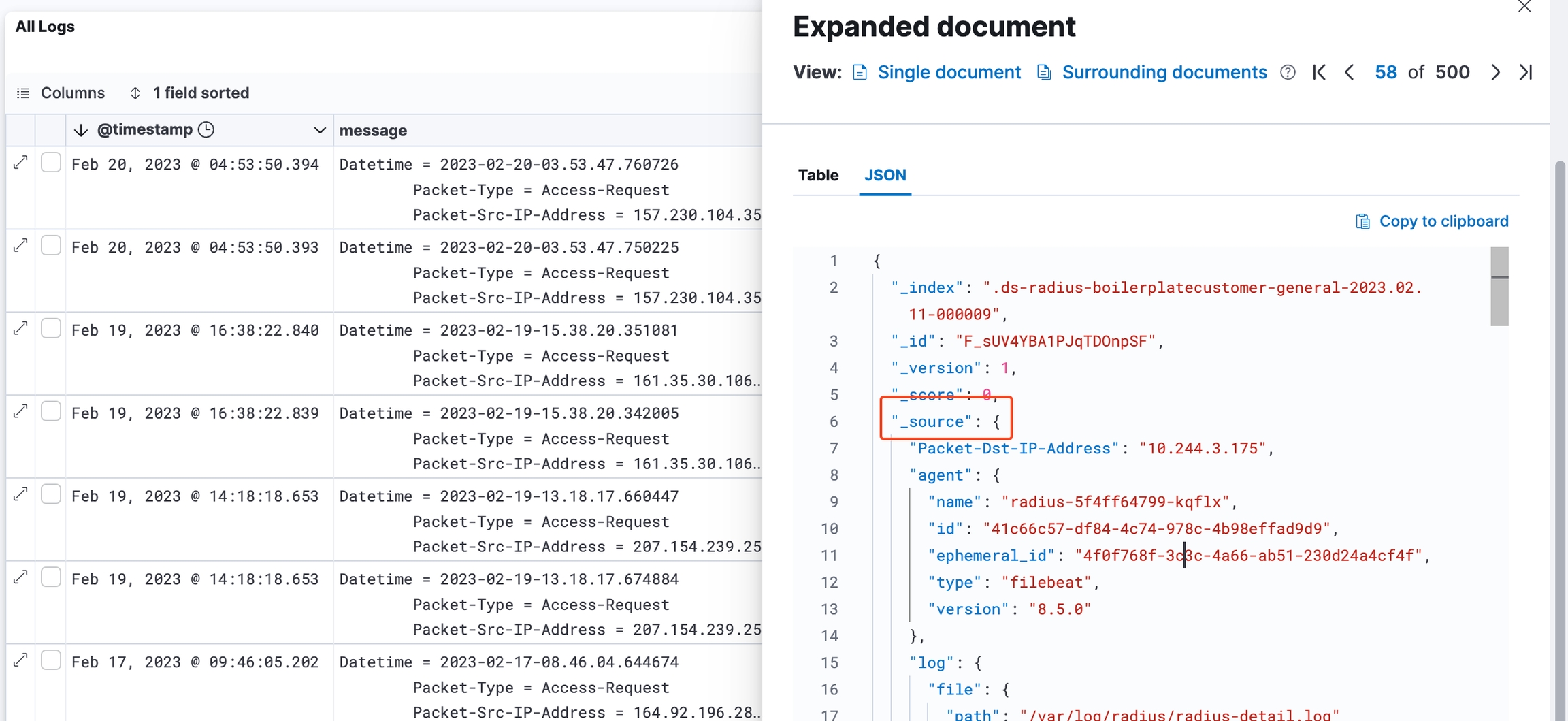
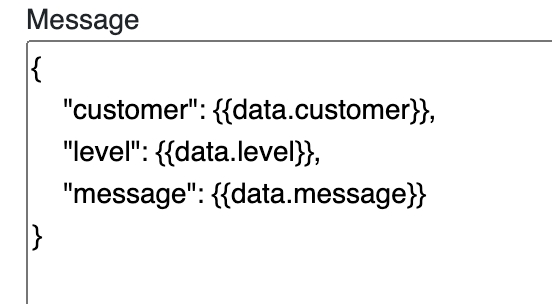
Last updated
Was this helpful?