Meraki
Starting with firmware version MR 30.X, Meraki APs support RadSec. Hence, we recommend to update your firmware version and follow the RadSec guide for Meraki instead.
Meraki configuration
In your Meraki Dashboard go to Wireless > SSIDs
Enable a new SSID and give it the name you want
Save your changes
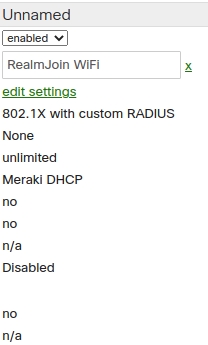
Edit the Settings of your SSID
Under Network access select Enterprise with my RADIUS server
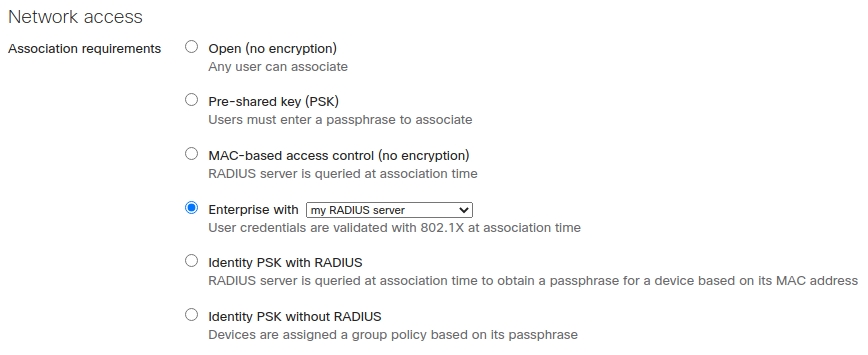
After that, go to RADIUS servers and add your RADIUS servers. Use the IP Address of your Proxy, the Port 1812 and the Shared Secret from your Server Settings page

Configure EAP parameters and timeouts according to this reference guide by going to Wireless > Radius > Advanced RADIUS settings. Once configured, it should look similar to the screenshot below.

Showing EAP parameters and timeouts To test that the configuration works, you can add a user in your Portal and use the Meraki test function
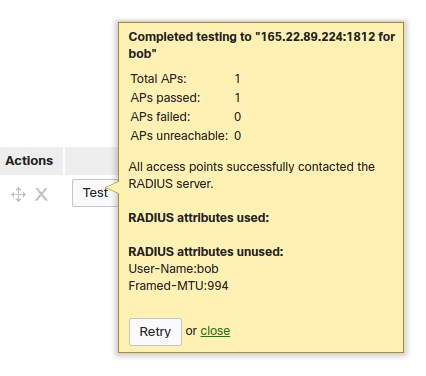
Save your changes.
Last updated
Was this helpful?