Log Analytics
Prerequisites
To ingest RADIUSaaS logs into an Azure Log Analytics Workspace, please make sure that a workspace was already created and that you have the following required values available:
Customer ID
Shared Key
Event Name
Configuration steps
Follow these steps to add a Log Analytics export target:
Navigate to your RADIUSaaS Admin Portal
Click + Export Target
Select Azure Loganalytics Exporter
Provide a Name and Description
Configure the Message Filters to your needs
Structure the Data to be ingested into your Log Analytics Workspace
Some data which you might send to your Log Analytics workspace will include new line characters. To get a valid JSON for every entry, the template engine has a global tojson parser which will apply for all variables you access.
Therefore, do not quote any jinja variable.
Correct
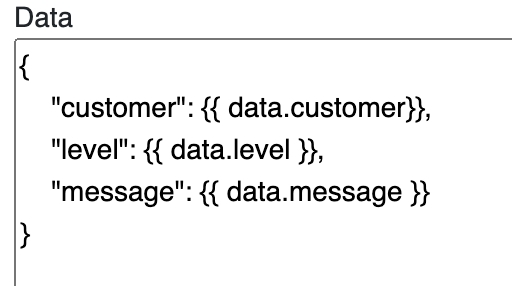
Wrong

Last updated
Was this helpful?