ExtremeCloud IQ CoPilot
Unfortunately only `ExtremeCloud IQ SiteManager` is able to speak RadSec(as far we know). This site handles CoPilot
ExtremeCloud IQ CoPilot configuration
Go to Configure > Common Objects > Authentication > External Radius Servers and click Add
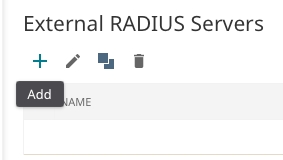
Enter the IP Object and give everything a descriptive name
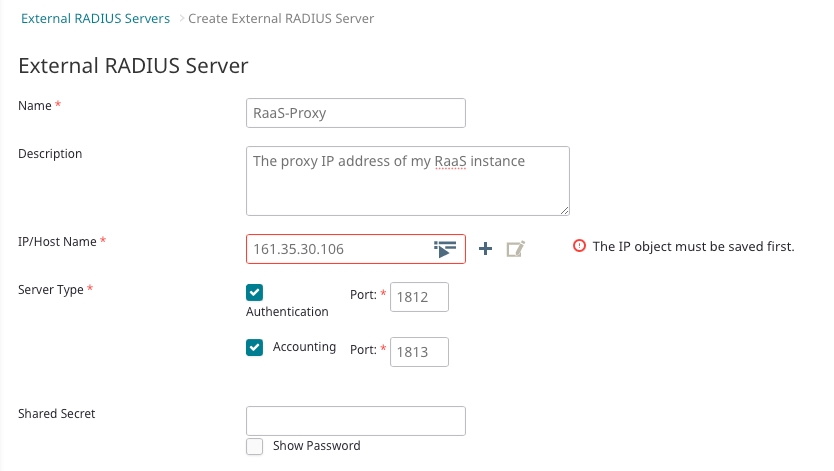

Set the Shared secret which is displayed on your RaaS website and save the changes
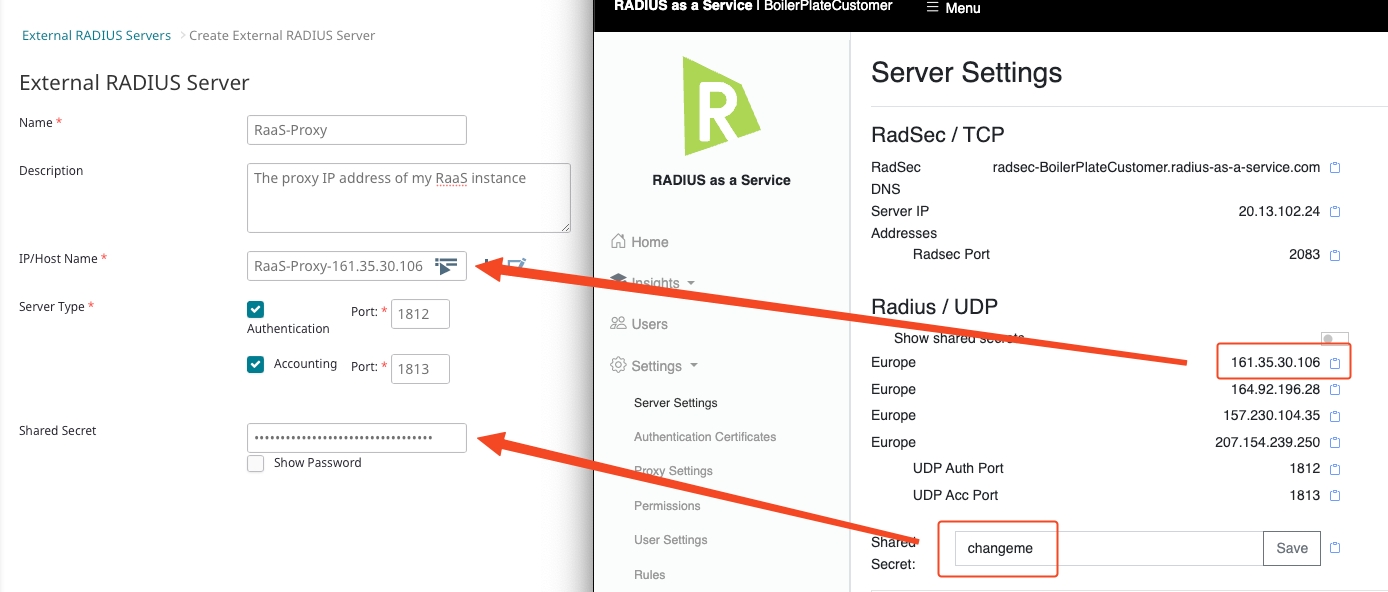
Go to Configure > Network Policies > Add Network Policy
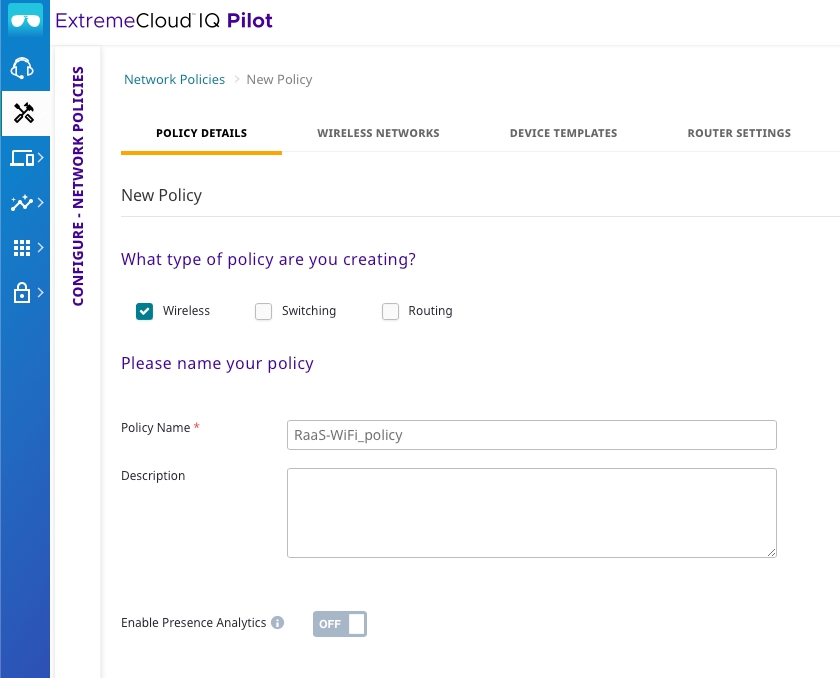
After the policy has been created, you're able to create a SSID. Click Add on Wireless Networks
Choose your preferred SSID Name and select Enterprise for SSID Authentication
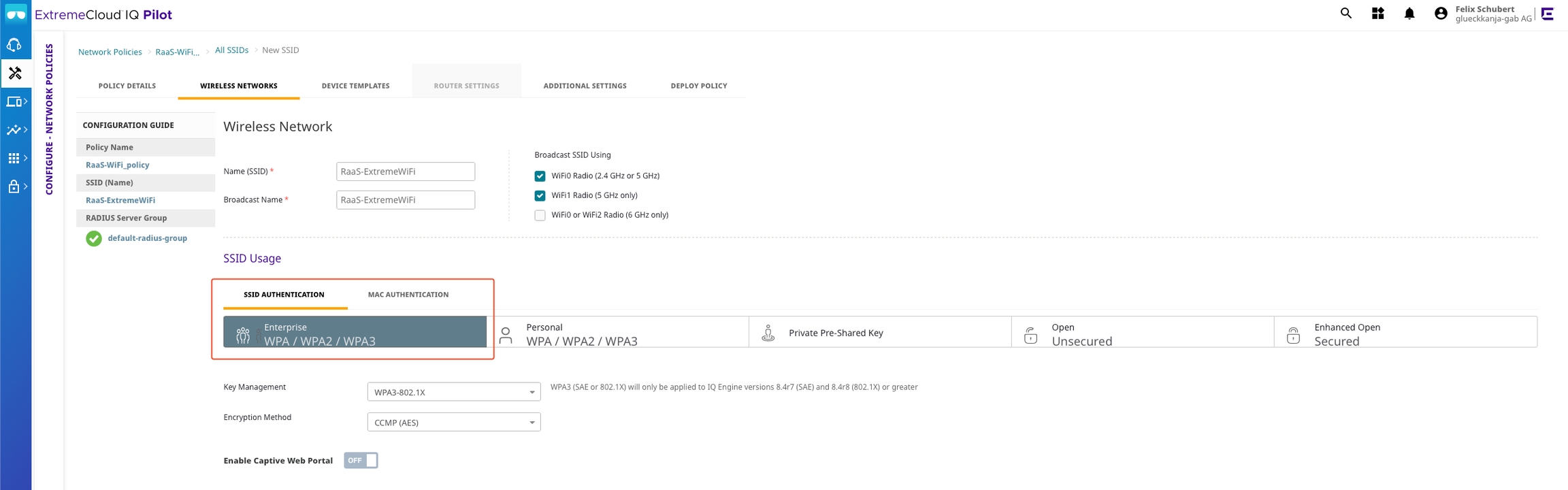
Under Authentication Settings add the radius server which we've added in step 3 and save everything
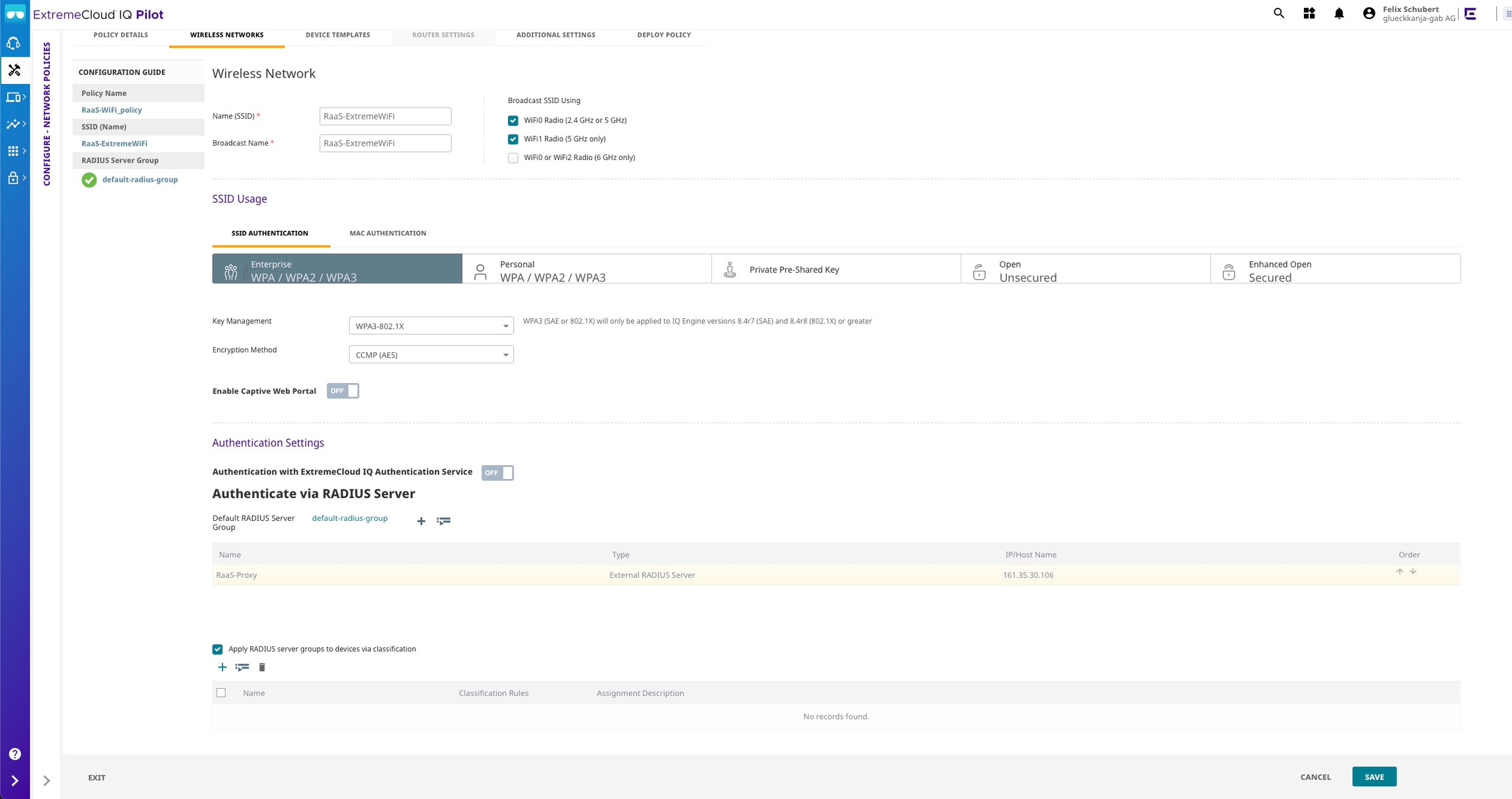
Deploy the Network Policy to the Access Points

Last updated
Was this helpful?