Permissions
Permissions and RADIUSaaS REST API access tokens can be managed under https://YOURNAME.radius-as-a-service.com/settings/permissions
Overview
The Permissions menu allows you to control access to the RADIUSaaS Admin Portal and the RADIUSaaS REST API.
RADIUSaaS supports multiple IDPs for the authentication when logging on to the RADIUSaaS Admin Portal.
RADIUSaaS does not store or manage its own administrator identities.
Therefore, administrators enjoy the comfort of working with their own identities and do not have to setup additional accounts.

Supported IDPs
Under Allowed Authentication Providers any (including multiple) of the IDPs RADIUSaaS supports can be enabled:
Apple (Apple ID)
DigitalOcean (User Email Address)
Entra ID (User Principal Name)
Google (Primary Email Address)
Furthermore, under Custom OICD Provider you may configure your own OpenID Connect providers to leverage other IDPs, e.g. Okta or sovereign Azure clouds (GCC, GCC High, ...).
Roles
Administrators
Identities or accounts entered here can access the RADIUSaaS Admin Portal with full read and write permissions on the service. These permissions include:
View dashboards and Logs
View, add, change, delete Users
View, add, change, delete RADIUS server certificates and trusted certificates for client authentication and RadSec
View, add, delete Proxies
View and change others settings including permissions
Access to all API endpoints and CRUD operations
Viewers
Identities or accounts entered here can access the RADIUSaaS Admin Portal with full read permissions on the service. These permissions include:
View dashboards and Logs
View Users
View, add, change, delete RADIUS server certificates and trusted certificates for client authentication and RadSec
View Proxies
View others settings (permission cannot be viewed)
Access to all API endpoints - limited to read operations
Users
Identities or accounts entered here cannot access the RADIUSaaS Admin Portal, however, they can access the My Invited Users portal, where they are able to create Users for BYOD or guest access.
Invalidate user tokens
During authentication to the RADIUSaaS Admin Portal, each permitted identity obtains an access (bearer) token that is cached in the browser's cookie store. The lifetime of the token is 30 days. Furthermore, RADIUSaaS has permission to refresh these access tokens.
In a security event, RADIUSaaS Administrators can invalidate all previously issued access tokens by setting the minimum issuance date to now.

Technical Contacts
Add up to 5 technical contacts to receive e-mail notifications related to your instance. You can select the event level for each contact.
Info
Scheduled updates to your instance.
Warning
A certificate is about to expire, or an ISP is experiencing issues that could impact your instance.
Critical
Interruption to your instance.

Access Tokens
Access tokens are required to authenticate calls to the RADIUSaaS REST API.

Add
Follow these steps to create a new access token:
Click on Add
Provide a meaningful Name for the access token
Set the permission level by selecting a Role
Select the lifetime of the access token
Click on Create

Copy the access token to the clipboard and store it at a secure location.

Click on Close
Delete
To delete an access token, locate it in the table and click on the bin icon:

Permissions consent
Choose from different identity providers to be able to log into your portal.
Microsoft Entra ID (Azure AD) accounts that log on to the RADIUSaaS Admin Portal for the first time must grant RADIUSaaS a limited set of permissions in their Azure tenant.
There are two alternative ways to provide consent:
User Consent Each user accepts the consent upon first login to the portal.
Admin Consent An administrator can consent on behalf of the organization for all users.
User consent
If no consent has been given on behalf of the organization before by an admin, a user will see a permission request dialogue:
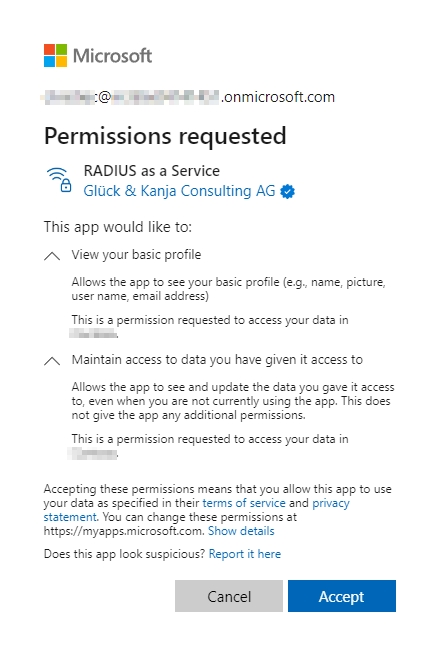
Users can review or revoke this consent in Microsoft My Apps.
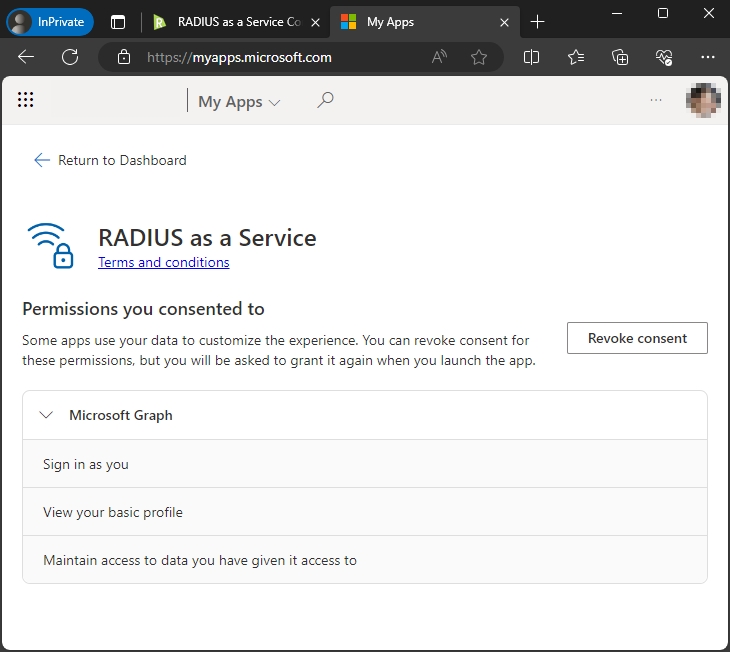
Administrators can review & revoke user consents in the Azure Portal (Microsoft Entra ID > Enterprise Applications > RADIUS as a Service):
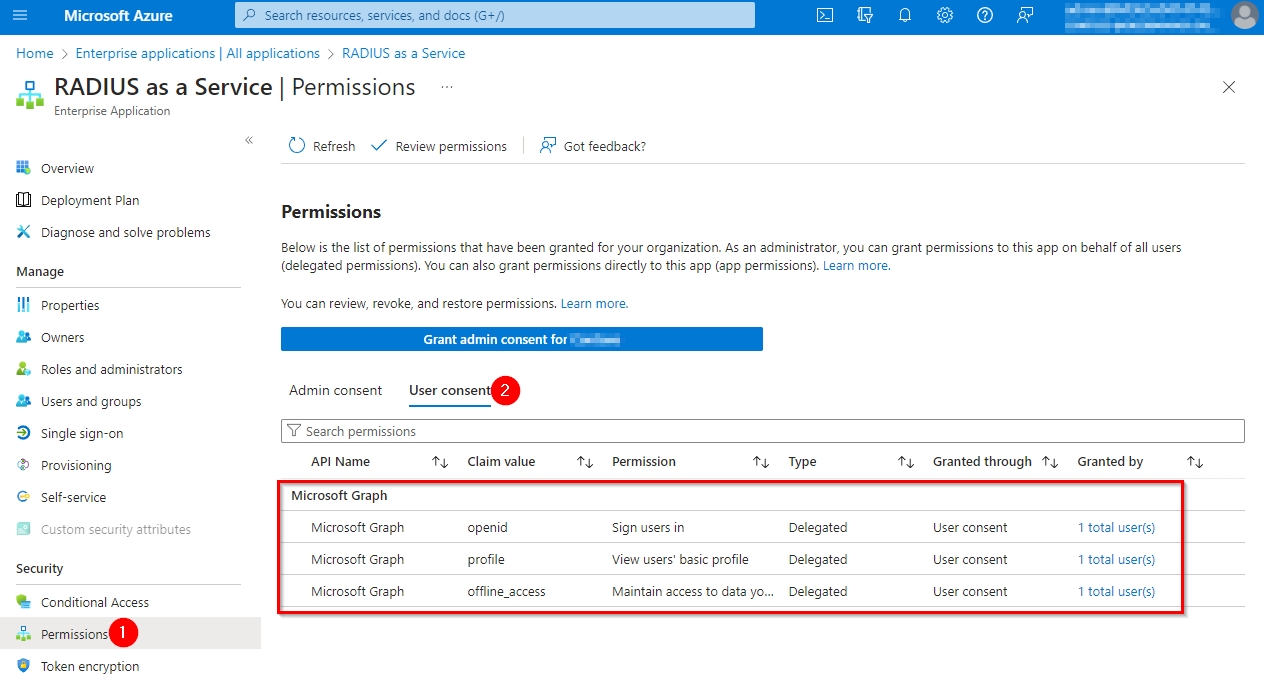
Admin consent
Rather than requiring consent from each user, administrators can grant consent for all users on behalf of the organization, when logging in the RADIUSaaS web portal for the first time:
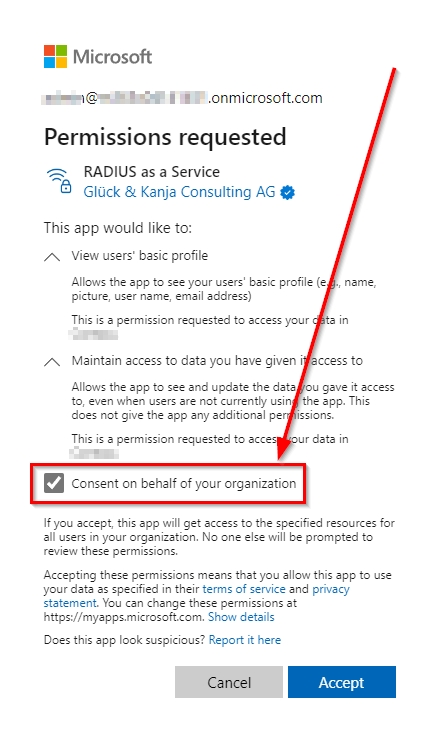
Alternatively, administrators can grant the consent on behalf of the organization in the Azure portal (Microsoft Entra ID > Enterprise Applications > RADIUS as a Service). In Azure Portal, administrators can also review or revoke the consent:
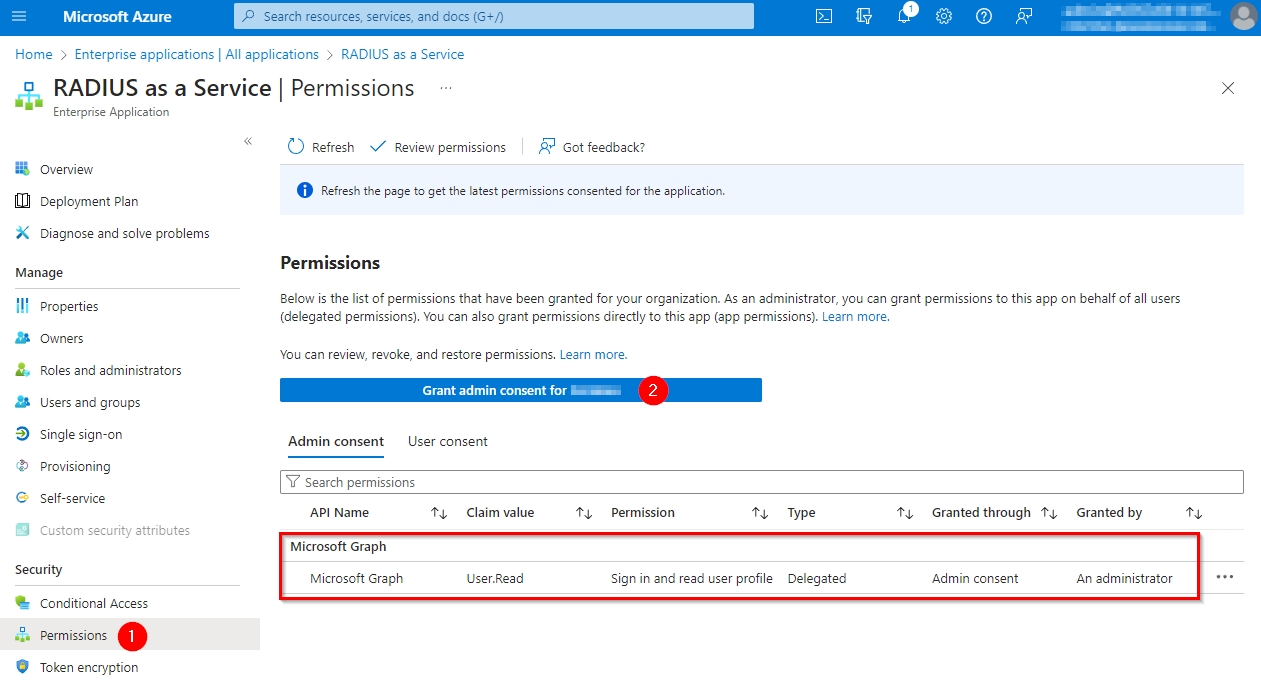
When using an Apple ID to log into RADIUSaaS, make sure to not hide your email address.

If you chose to hide your email in this dialog you will not be able to log into your portal. You will then need to remove the RADIUSaaS app on account.apple.com in the Sign in with Apple section
Digital Ocean will require you to authorize the application on a team to be able to login:

Google will require you to allow the application to access limited data on your account.

The specific information you need to provide for the custom OIDC provider depends on the identity provider you choose. The following example is based on Okta.

In the Okta admin console, you will need to create a new app integration with the following details:
Sign-in method
OIDC - OpenID Connect
Application Type
Web Application
Sign-in redirect URI
Provided in RADIUSaaS dialogue above Example: https://eu1.radius-as-a-service.com/loginserver/authResponse
Make sure to assign the integration to the intended user group and save. You can now retrieve the required information from this application to enter in RADIUSaaS:
The Display Name can be chosen freely and will be shown during login.
With Okta, the Authentication URL is in the following form:
https://{YourOrga}.okta.com/oauth2/v1/authorize
The Token URL is also constructed and looks like this:
https://{YourOrga}.okta.com/oauth2/v1/token
The Client ID and Client Secret can be copied and created in the application itself:

For the Client Scope openid email is required. This will tell Okta that we are using an OpenID authentication and need to read the logged in users email address.
After saving and allowing this provider, you should be able to use it to authenticate from the login page:

If required in certain scenarios (e.g. GCC High tenants), you can also use a self-created Entra ID app registration to authenticate to your RADIUSaaS portal.
Preparation
Before creating the app registration, make sure to copy the redirect URL from the Permissions section of your RADIUSaaS portal. You can find the URL in the top of the Custom OIDC Provider editing dialogue:


Create App Registration
In Entra ID, navigate to App Registrations and create a new registration:

Select a descriptive Name for the registration and add the redirect URI that you have copied from the previous step as Web type.
Add API Permissions
In the created registration, navigate to API permissions and add email and openid from Microsoft Graph as Delegated permissions. Also make sure to grant admin consent for your tenant:

Add Client Secret
To allow RADIUSaaS to use this registration, create a client secret in the Certificates & Secrets section of the registration. Copy the value of the secret for later.

Note Registration Details
You will later need the registrations Client ID and some URLs specific to your tenant. You can find these in the Overview page of the registration:

Assign Users
For anyone to be able to use this app registration for sign-ins, make sure to add them in the managed enterprise application. You can find this in Entra ID in Enterprise Applications having the same name as your app registration. There is also a link to this in the overview of the app registration.

Configure the OIDC Provider in RADIUSaaS
Back in the RADIUSaaS portal, navigate to the Permissions section and edit the custom OIDC provider and fill in the required information:

Display Name
This name will be shown on the login page
Authentication URL
OAuth 2.0 authorization endpoint (v2) from the registrations endpoints
Token URL
OAuth 2.0 token endpoint (v2) from the registrations endpoints
Client ID
The client ID of the app registration. Can be found on its overview page
Client Secret
The previously created client secret
Client Scope
Defines the information requested during the authentication. Enter openid email here.
After saving the configuration make sure to allow the custom provider and add some users for this provider. You should now be able to use the provider to log into your RADIUSaaS portal:

It might be necessary for an Entra administrator to initially use this login to consent again for their tenant. This only needs to be done once.
Last updated
Was this helpful?