LAN
Basics
To create a LAN rule, add an item under the Rule collection hive and select LAN Rule.
Give the rule a Name that explains for what the rule is used for. Furthermore, a descriptive name will help you to identify authentication requests processed by this rule in your logs easily later on.
Do not forget to Enable the rule!

Authentication
Under the Authentication hive, your first choice is whether you want to allow or decline Certificate-based or Username/Password-based authentication for this rule.

Certificate-based authentication
For certificate-based authentication you have the following choices to further constrain incoming authentication requests.
Allow only specific CAs (Trusted CAs)
This allows you to narrow down incoming authentication requests to specific trusted root or issuing CAs. Those CAs can be a subset of all Trusted Roots you have configured on the RADIUSaaS platform.

Filter for Intune IDs
This is a historical setting. If your clients are authenticating with certificates that your clients received during the AAD-Join, you want to filter for your Intune Tenant ID.
In case you have entered your Tenant IDs as described here, the default behaviour of RADIUSaaS is that only machines presenting a certificate with extension OID 1.2.840.113556.5.14 and a whitelisted value for the Tenand ID will get access to the network. With the rule engine, you now have the option to further restrict the access to specific Intune IDs for a specific rule or to ignore the certificate extension. This allows you to have a multi-deployment setup, where some clients come with certificates providing the respective OID and some do not.

Username/Password-based authentication
After enabling Username/Password-based authentication, you can apply additional filtering by configuring a Regex on the Username. Default is all Usernames.

Configuration
Under the Configuration hive you are able to configure additional filter criteria based on the origin of authentication requests as well as assign VLAN IDs.
Switch filter
To set a MAC-Address-based switch filter, either select Addresses or Groups.
If you select Addresses, you can specify multiple switch MAC addresses.
If you select Groups, you can reference one or more of your pre-defined MAC Address Groups.

The following notations are supported for the MAC addresses:
xx-xx-xx-xx-xx-xx
xx:xx:xx:xx:xx:xx
xxxxxxxxxxxx
VLAN assignment
The RADIUSaaS rule engine provides several ways to assign Virtual-LAN IDs. The following options are available:
Static
Statically specify the VLAN ID which should be assigned based on the related rule
By Certificate Extension
Select one of your created Certificate Extensions
The filter is set to match the Value to your specified extension (OID)
Wildcards will be translated to .* Regex
By Certificate Subject Name Property
You can also assign VLAN IDs based on properties in the Subject Name of your certificate. For example, if you wanted to assign VLAN 15 in your Rules and you are using Intune to define and deploy your SCEP profile, you will need to configure the Subject name format in your SCEP profile such as CN={{DeviceId}},OU=vlan-15

Once the profile is deployed, go back to RADIUSaaS > Rules and specify in which property the VLAN ID is stored and configure the string the VLAN ID is prefixed with. e.g. vlan-
As an example, the following rule will assign the VLAN ID 15 based on the Subject Name attribute OU prefixed with vlan-

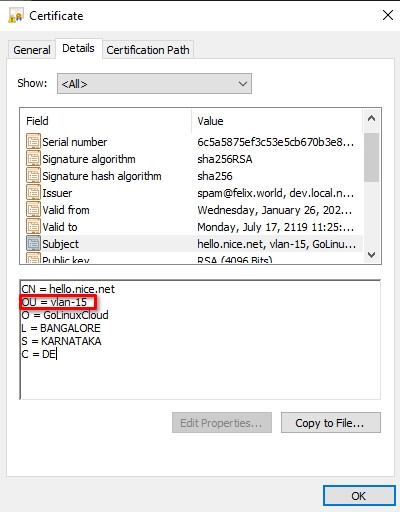
Additional RADIUS attributes
The RADIUSaaS rule engine provides several ways to return additional RADIUS attributes (besides the VLAN ID). The following options are available:
Static
Statically specify the return attribute(s) and their value(s) which should be assigned based on the related rule.
By Certificate Extension
Select one of your created Certificate Extensions
The filter is set to match the Value of the specified return attribute to your specified extension (OID)
Wildcards will be translated to .* Regex
By Certificate Subject Name Property
You can also return additional RADIUS attributes based on properties in the Subject Name of your certificate
Therefor, specify in which property the return attribute value is stored
Then, configure which string the return attribute value is prefixed with
The value provided in the Subject Name property is not required to have a prefix. However, it can be required to use a prefix in case your Subject Name carries the same attribute more than once (e.g. several CN's are quite common).
Last updated
Was this helpful?